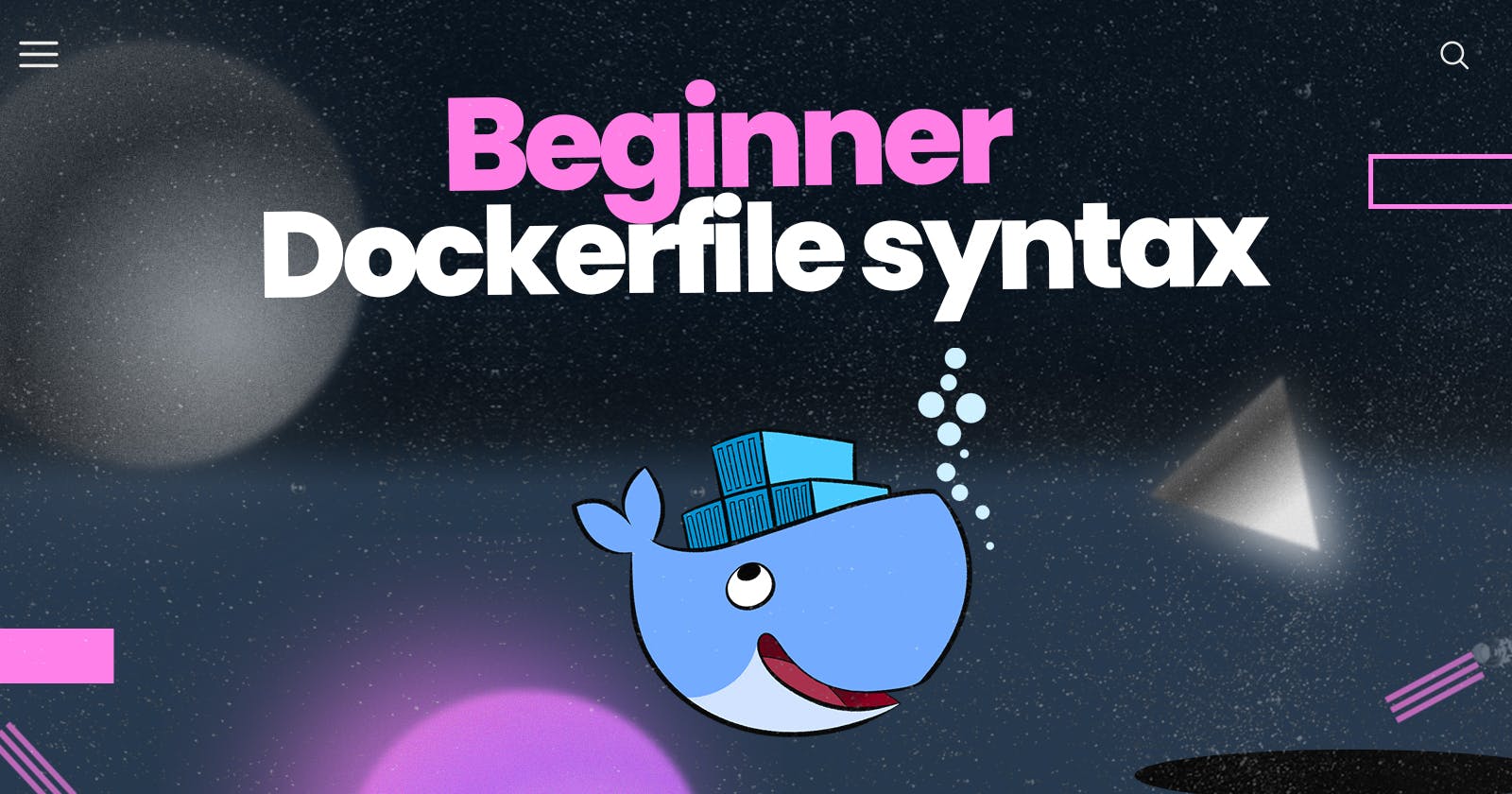Docker is a platform that allows developers to create, deploy, and run applications inside containers. Containers are isolated, lightweight, and portable units of software that can run consistently across different environments. Docker simplifies the process of packaging an application and all its dependencies into a single container that can be deployed to any environment.
So, why use Docker? There are several benefits to using Docker in your development workflow:
Consistent environments: Docker containers provide a consistent environment for running applications across different environments, which makes it easier to develop, test, and deploy applications. Developers can package their application and all its dependencies into a single container, which ensures that the application runs consistently across different environments.
Portability: Docker containers can run on any system that supports Docker, which makes it easier to move applications between development, testing, and production environments. This portability allows developers to avoid the "it works on my machine" problem that often arises when moving applications between different environments.
Scalability: Docker containers can be easily scaled up or down to meet changing demands. Containers can be easily deployed and managed using orchestration tools like Docker Swarm or Kubernetes, which allow developers to manage clusters of containers at scale.
Resource efficiency: Docker containers are lightweight and use fewer resources than virtual machines, which makes them more efficient. Containers share the same operating system kernel, which means that they require fewer resources than running multiple virtual machines.
Faster deployment: Docker containers can be deployed quickly, which makes it easier to iterate on your application and deploy changes quickly. Docker provides a fast and efficient way to package your application and all its dependencies into a single container that can be deployed with a single command.
Collaboration: Docker allows developers to collaborate more easily by sharing Docker images. Developers can create Docker images of their applications and share them with other developers, which makes it easier to collaborate on complex applications.
Consistency: Docker ensures that everyone is running the same version of the application and all its dependencies. Developers can create Docker images that contain all the dependencies needed to run the application, which means that everyone is running the same version of the application and all its dependencies.
In summary, Docker provides several benefits to developers, including consistent environments, portability, scalability, resource efficiency, faster deployment, collaboration, and consistency. By using Docker, developers can simplify the process of developing, testing, and deploying applications, which can save time and improve productivity. Docker has become a popular tool in the development community, and it's likely to continue to be an important tool in the future of software development.
Here's a step-by-step guide to running a simple Docker demo:
Install Docker: First, you need to install Docker on your machine. You can download the Docker Community Edition (CE) from the Docker website and install it on your machine.
Create a Dockerfile: A Dockerfile is a script that defines the steps needed to build a Docker image. Open a text editor and create a new file named "Dockerfile" in a directory of your choice.
Add code to the Dockerfile: In the Dockerfile, you'll need to specify the base image, add any dependencies, and copy the application code into the image. Here's an example Dockerfile that runs a simple "Hello, World!" Python script:
# Use an official Python runtime as a parent imageFROM python:3.7-slim# Set the working directory to /appWORKDIR /app# Copy the current directory contents into the container at /app COPY . /app# Install any needed packages specified in requirements.txtRUN pip install --trusted-hostpypi.python.org-r requirements.txt# Make port 80 available to the world outside this containerEXPOSE 80# Define environment variableENV NAME World# Runapp.pywhen the container launchesCMD ["python", "app.py"]Build the Docker image: In the same directory as your Dockerfile, open a terminal window and run the following command to build the Docker image:
docker build -t hello-world .This command will build the Docker image with the tag "hello-world" based on the instructions in your Dockerfile. The dot at the end of the command specifies the build context, which is the directory where the Dockerfile is located.
Run the Docker container: Once the image is built, you can run it inside a container using the following command:
docker run -p 4000:80 hello-worldThis command starts a container using the "hello-world" image and maps port 4000 on your machine to port 80 inside the container. You should see output similar to the following:
* Running onhttp://0.0.0.0:80/(Press CTRL+C to quit)Test the application: Open a web browser and go to localhost:4000. You should see a "Hello, World!" message displayed in the browser.
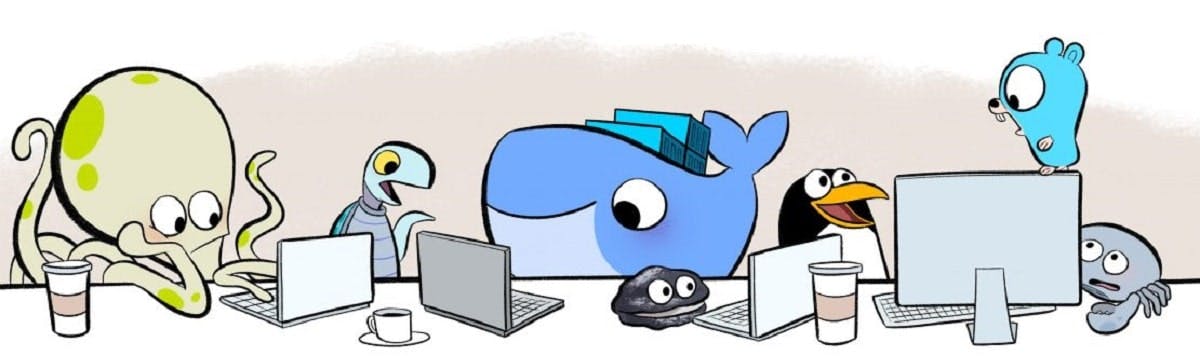
That's it! You've just created a Docker image, built a container from it, and run a simple web application inside the container. This is just the beginning of what you can do with Docker, but hopefully, it gives you an idea of how it works.
Okay, that’s it for this article. Also, if you have any questions about this or anything else, please feel free to let me know in a comment below or on Instagram or Twitter.
Thank you for reading this article, and see you soon in the next one! ❤️